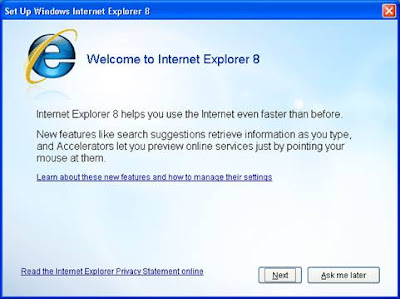
The next screen has to do with “Suggested Sites.” Suggested Sites uses your browsing history to make web suggestions. I suggest that you select “No…” Answering “Yes…” will make surfing slower. Then click “Next”
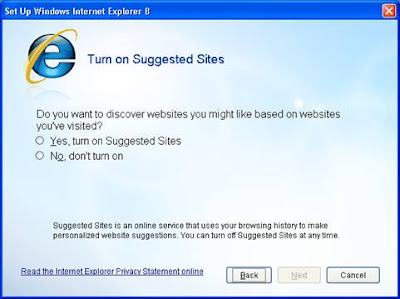
In the screen beloow select the “Custom…” option.
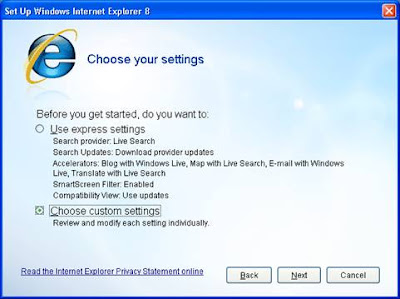
Microsoft will set your search provider to their search engine by default. I prefer Google, but you will be given a choice of several at the end.
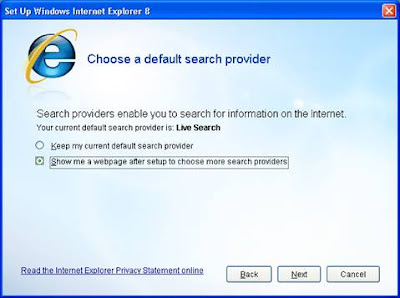
The IE 8 search box can be modified (new programming). If you want to allow search providers to install updates, click yes. I would click no because I don’t want Microsoft to install updates for Live (their search engine). More on that below.
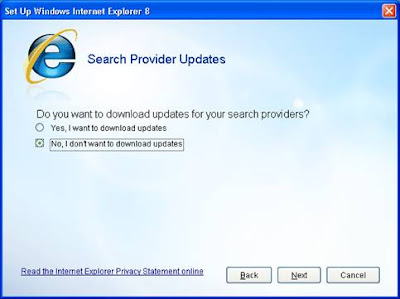
I turn off all the “Accelerators.” You might select the “Show me...” option.
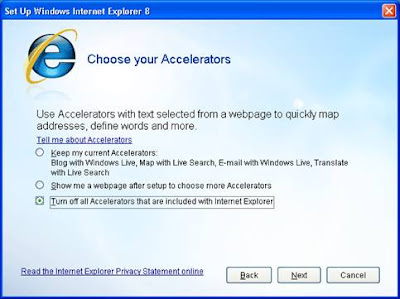
Definitely turn on “SmartScreen Filter”
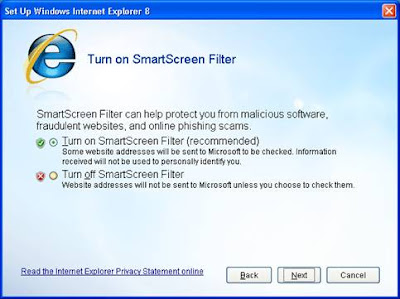
Also say “Yes…” to “Compatibility Settings”
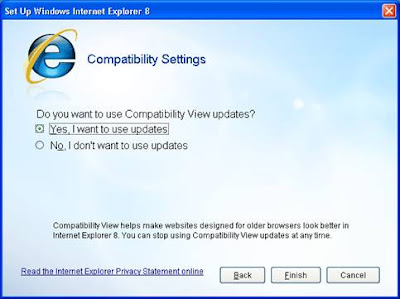
Then Internet Explorer opens with three tabs. One of the tabs is for search engines. As I said, I like Google.
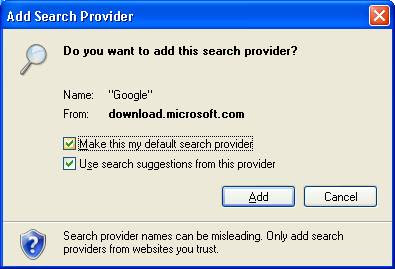
For a more detailed look at Internet Explorer settings, follow this link.